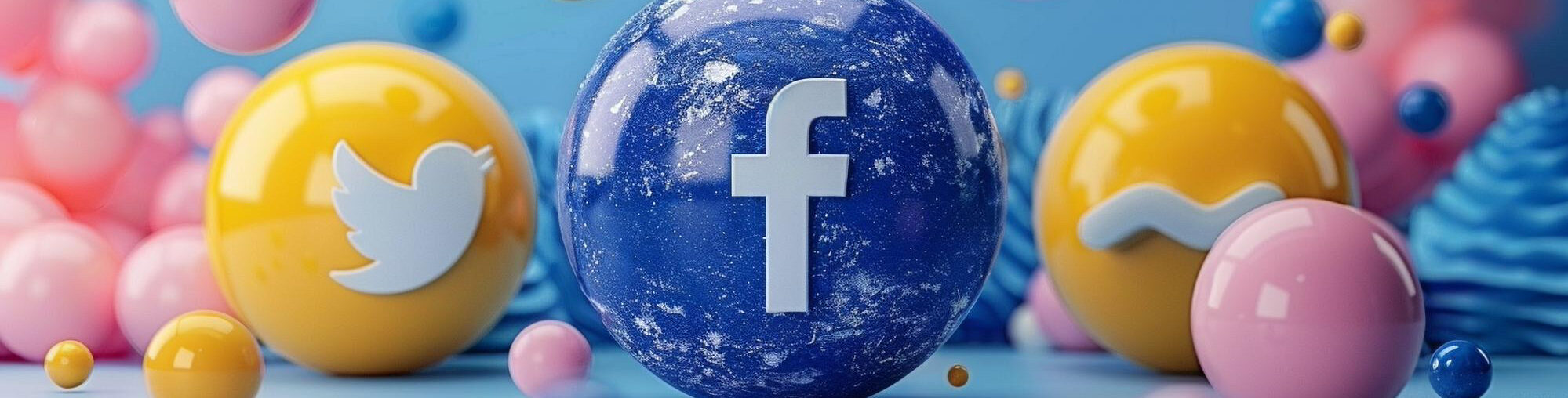Introduction
Facebook Meta Ads provide powerful tools for narrow retargeting and remarketing, enabling businesses to display advertisements exclusively to website visitors. By leveraging Meta Pixel and Events Manager, businesses can effectively track and target users based on their actions on a website, ensuring precise audience segmentation and higher conversion rates.
Setting Up Facebook Meta Ads for Retargeting
1. Install and Configure the Facebook Meta Pixel
The Meta Pixel is a piece of code embedded in your website to track visitor actions and behaviour. To set up the Pixel:
- Go to Meta Business Manager and navigate to Events Manager.
- Click Connect Data Sources and select Web.
- Choose Meta Pixel, name it, and click Create.
- Copy the Pixel Base Code and paste it inside the
<head>section of your website. - Verify its installation using Meta Pixel Helper (Chrome Extension).
2. Define Standard and Custom Events
Events help track specific user actions, such as:
- Page View – When a user visits any page.
- Add to Cart – When a user adds a product to the shopping cart.
- Purchase – When a user completes a purchase.
- Custom Events – Define unique events like form submissions, video views, etc.
Set up these events using Event Setup Tool or manually adding event codes.
3. Create Custom Audiences for Retargeting
To show ads only to past website visitors:
- Go to Audience Manager in Meta Business Suite.
- Click Create Audience → Custom Audience.
- Select Website Traffic as the source.
- Choose to include visitors based on:
- All website visitors.
- Specific pages visited.
- Time spent on site (top 5-10% of visitors).
- Set a lookback period (e.g., past 30, 60, or 90 days).
- Click Create Audience.
4. Exclude Irrelevant Audiences
To refine your targeting:
- Use Exclude Past Buyers to avoid showing ads to users who already converted.
- Exclude Unengaged Users (e.g., users who bounced quickly).
- Create Lookalike Audiences based on high-value customers to expand reach while staying relevant.
Setting Up Facebook Meta Ads Campaign for Retargeting
1. Create a New Campaign
- Go to Meta Ads Manager and click Create.
- Select Sales, Traffic, or Leads as the campaign objective.
- Choose Manual Sales Campaign for precise control.
- Name your campaign and enable Advantage+ Placements.
2. Set Up the Ad Set
- Choose Custom Audience: Select the retargeting audience created earlier.
- Define Location & Demographics: Keep it broad, as the main filter is the Custom Audience.
- Select Ad Placement: Use Facebook Feed, Instagram Feed, Stories, and Reels for maximum visibility.
- Set Budget & Schedule: Allocate at least $5–$10 per day, adjusting based on performance.
3. Create High-Performing Ads
To ensure high engagement, craft compelling ad creatives:
- Use Carousel Ads to showcase multiple products.
- Single Image/Video Ads for a strong visual impact.
- Collection Ads for mobile shopping experiences.
- Dynamic Product Ads (DPA) to automatically show products users interacted with.
4. Add Personalised Copy & CTA
- Use urgency and scarcity tactics (e.g., “Limited Time Offer”).
- Test multiple CTAs: “Shop Now”, “Learn More”, “Claim Offer”.
- Ensure messaging aligns with users’ previous interactions.
Optimising Retargeting Ads for Maximum ROI
1. Implement Frequency Capping
Avoid ad fatigue by limiting how often the same user sees an ad. Set a frequency cap of 2-3 times per week.
2. A/B Test Different Variations
Run multiple ad variations to determine the best-performing elements:
- Headline & Copy.
- CTA Variations.
- Image vs. Video Performance.
3. Use Automated Rules for Budget Adjustment
- Increase budget if the Cost Per Purchase (CPP) is low.
- Pause underperforming ads with high Cost Per Click (CPC).
4. Leverage Retargeting Funnels
Create a multi-stage funnel:
- First Touch: Show ads to all website visitors.
- Engagement Ads: Target users who viewed specific pages.
- Conversion Ads: Focus on cart abandoners and past buyers.
Tracking Performance with Events Manager
1. Monitor Event Data in Events Manager
- Check Pixel Activity Dashboard to ensure event tracking is working.
- Identify drop-off points where users abandon their journey.
2. Analyse Key Metrics in Meta Ads Manager
Track key performance indicators (KPIs):
- Click-Through Rate (CTR) – Indicates ad engagement.
- Conversion Rate – Measures completed goals.
- Return on Ad Spend (ROAS) – Evaluates profitability.
3. Make Data-Driven Adjustments
- Low CTR? Revise ad creatives.
- High CPC? Adjust targeting to a more engaged audience.
- Low Conversions? Optimise landing pages.
Conclusion
Mastering Facebook Meta Ads for narrow retargeting can significantly boost conversions by reaching only relevant audiences. By properly implementing Meta Pixel, creating Custom Audiences, optimising ad creatives, and continuously refining performance metrics, businesses can maximise their advertising ROI.