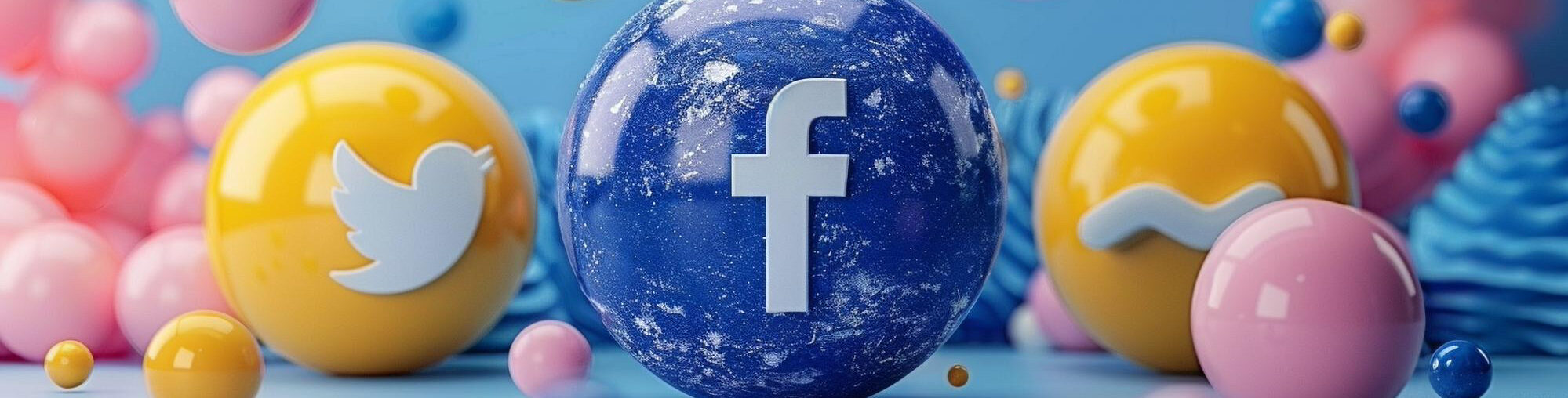Before embarking upon any kind of online advertising, it’s crucial to have tracking implemented correctly.
All businesses that run Facebook advertising campaigns should have a Facebook Pixel script setup on their website. This provides advantages in terms of measuring the effectiveness of advertising and analysing how people engage with a website after they click on a Facebook Ad. Let’s go into more detail and explain what exactly this all means. Read on!
What is Facebook Pixel?
Facebook Pixel is a code that is implemented on a website and helps measure, optimize, and create an audience for future Facebook marketing campaigns. Facebook Pixel is used to set a cookie that will track visitors to your website to access them later – a smart technique called retargeting.
How does Facebook Pixel work?
Imagine that someone clicks on your ad and is redirected to your website and buys a particular product. With the help of Facebook Pixel, this action will be recorded. Facebook will be able to read this action and collect data, so that you, as a marketer, can use this data to create relevant ads with relevant products for this user.
You will be able to show them the ad related to the previous products or new products again, so in a month, they will see your ad and are more likely to make a purchase, again and again, right with your brand. Previous positive shopping experiences increases the probability of consumers coming back for a repeat purchase. Since the potential new consumers already had some touch with your business, they are more likely to repeat their purchase.
There are so many more things we can do to take full advantage of the Facebook Pixel. The website traffic you have to your website, the more data you have to work with and use to your advantage, especially when setting up strategic Facebook paid campaigns.
The main benefits of using Facebook Pixel:
1. Conversion tracking
Facebook Pixel allows you to see visitor interactions with your website. This option can be handy since if you are not satisfied with the weekly results, you can check and improve what went wrong.
2. Remarketing
The data you collect with Facebook pixel can help you to create targeted ads for specific groups or interested users.
3. Create a (lookalike audience) similar audience
On Facebook, you can use the visitor data that you have collected to create a similar audience. Facebook will find people who like related pages have the same demographics and occupations as people who visited your website and made a purchase (or some other action).
4. Create effective ads
Facebook Pixel helps you to create more targeted ads with better results and higher ROI. Since you target the right audience with the right ad, you can expect better campaign performance overall. Having a proper audience can save you a budget and time, which are the essential sources nowadays.
5. Extra push to complete purchase
Sometimes, people added products to cart, but they didn’t purchase. Facebook Pixel can show us which users need an extra push, and you can create and use that audience to help them complete the final action.
How to install a Facebook Pixel?
You can do it in several ways, so we will describe some of them.
- You can create it in Ads Manager:
Facebook Business Manager> Ads Manager> All Tools> Pixels;
Click on “Create a Pixel”;
call your Pixel to know what it refers to;
Click on “Install Pixel Now”;
Copy the code and paste it into your webpage or a template to automatically use it on the whole page;
If you want to track different actions on specific websites, add “events” for that page. The “Event” code allows you to follow specific actions and segment them in creating an audience.
- You can use Google Tag Manager.
A Facebook Pixel contains a specific advertiser ID. If you still don’t know your pixel ID, you can find it in your Ads Manager. Once you find your pixel ID you need:
Open Google Tag Manager;
Select “Tag” and then “Create a new tag”;
Give the tag the name “Facebook Pixel”;
Under the product, mark the “Custom HTML tag”;
Tag Configuration: Click on the “Configure tag” and paste your Facebook pixel code
Triggers – mark your tag on all pages (Select all Pages);
Create a Tag;
After these simple steps, you will need to post your changes to appear on your website genuinely.
If you want to check your job done correctly, you can use a Chrome plugin called “Facebook Pixel Helper” to see if it is implemented well.
This blog has shown you the incredible benefits of using Facebook pixel to capture data and which can help you develop more targeted and powerful campaigns that will prove to have better results. If you want to do Facebook advertising and need help setting up a Facebook pixel, contact us here.
If you want read more about Facebook Advertising you can click here.